
![]()

![]()
ActiveX is Attunity MFT Web Client's default operating mode. The best (and recommended) way of ensuring that your browser's ActiveX settings are compatible with Attunity MFT Web Client is by adding the Attunity MFT Server site to Internet Explorer's Trusted Sites list. However, even if you don't add the Attunity MFT Server site to Internet Explorer's Trusted Sites list, your current browser settings should meet Attunity MFT Web Client's ActiveX requirements.
For an explanation of how to verify your browser's current ActiveX settings, see Verifying Internet Explorer's ActiveX Settings.
To add the Attunity MFT Server site to Microsoft Internet Explorer's Trusted sites list.
1. Open Microsoft Internet Explorer.
2. From the Tools menu, select Internet Options.
3. Click the Security tab.
4. In the zone area, click Trusted sites.
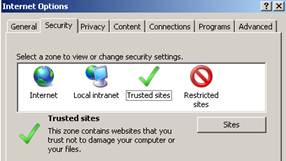
5. Click the Sites button.
The Trusted sites dialog box opens.
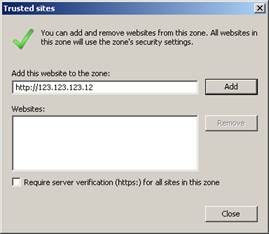
6. In the Add this Web Site to the zone field, enter the Attunity MFT Server IP address or computer name and then click Add.
7. Clear the Require server verification for all sites in this zone check box (the default).
8. Set the Trusted sites security level slider to Low.
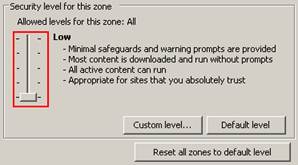
To use Attunity MFT Web Client's ActiveX Control, Internet Explorer's Download signed ActiveX controls and Run ActiveX controls and plug-ins settings must be set to "Enable" or "Prompt". Unless the default settings have been changed, these should be the current security settings of your browser's Internet zone.
To verify your browser's Internet zone security settings:
1. Open Microsoft Internet Explorer.
2. From the Tools menu, select Internet Options.
3. Click the Security tab.
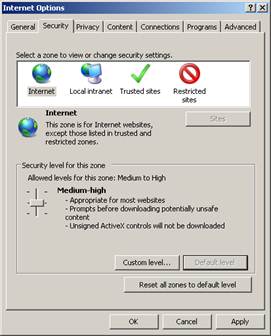
4. Verify that the security level slider is set to Medium-high.
Note: If you want the security level to be High (not recommended), you can still meet Attunity MFT Web Client's ActiveX requirements by clicking Custom Level and changing the following settings to "Enable":
Under the heading ActiveX controls and plug-ins:
- Download signed ActiveX controls
- Run ActiveX controls and plug-ins
- Script ActiveX Controls not marked safe for scripting
Under the heading Scripting:
- Active Scripting