
![]()

![]()
Attunity MFT Web Client uses cookies to store all your settings including the settings provided in the Attunity MFT Web Client Initial Setup Wizard. To enable Attunity MFT Web Client to save your settings, your browser must allow Attunity MFT Web Client to store cookies on your computer. Unless the default browser settings have been changed, cookies should be allowed automatically.
To allow cookies for the Attunity MFT Server site:
1. Open Microsoft Internet Explorer.
2. From the Tools menu, select Internet Options.
3. Click the Privacy tab:
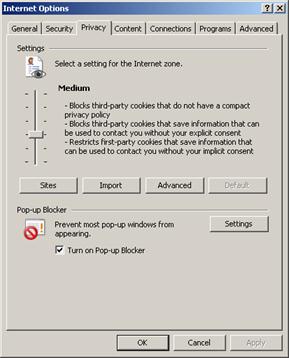
4. Click the Sites button.
The Per Site Privacy Actions dialog box opens.
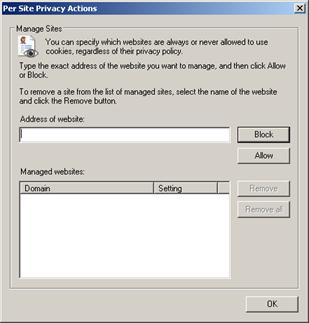
5. In the Address of Web site field, enter the Attunity MFT Server address and then click Allow.
To allow cookies for the Attunity MFT Server site:
1. Open Firefox.
2. From the Tools menu, select Options.
3. Click the Privacy button.
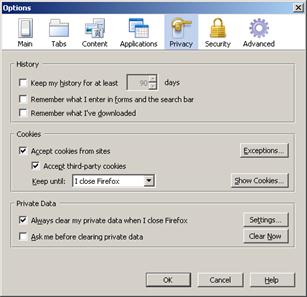
4. In the Cookies area, click Exceptions.
The Exceptions - Cookies dialog box opens:
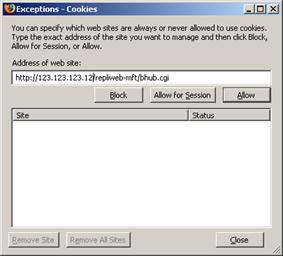
5. In the Address of web site field, enter the Attunity MFT Server site address and then click Allow.
To verify that cookies are allowed:
1. Open Safari.
2. From the Edit (Windows) or Safari (Mac) menu, select Preferences.
The following dialog box opens.
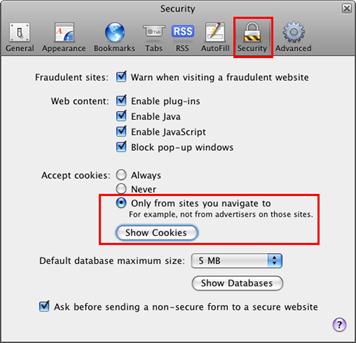
3. Click the Security button.
4. Select the Only from sites you navigate to option.