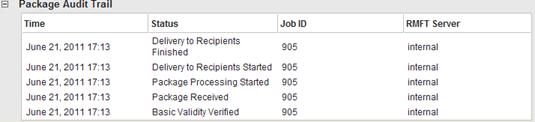![]()

![]()
The package Audit tab (displayed when you click the package subject) provides information about the status of sent packages including:
§ Which recipients opened the package and/or downloaded the package files
§ Whether the package was successfully delivered to hosts
§ Which files were downloaded by each recipient (and when)
§ The package audit trail on Attunity MFT Server
The availability of information depends on the package’s designated recipients. For example, if the package was not sent to any hosts, no delivery information will be available.
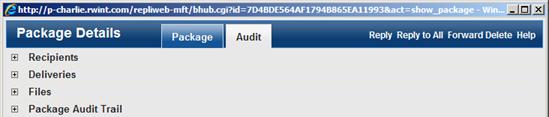
Click Recipients to see which recipients opened the package and downloaded files, which recipients opened the package but did not download any files and which recipients did not open the package. This information is updated each time one of the recipients opens the package for the first time or downloads any of the files.

The Files Downloaded column informs you which recipients downloaded all of the files (all), none of the files (none) or some of the files (some). You can click all and some to see which files were downloaded and when. In the image above, the Files Downloaded column shows that user a only downloaded some of the files.
To see which files jane downloaded, the sender clicks some. A window opens listing each file that Jane downloaded and when it was downloaded.

If the package was also sent to hosts, you can click Deliveries to see the current transfer status.

Click Files to see a recipient download report for each of the package files.

To see which of the recipients downloaded Large File 4.psd, the sender clicks Some Recipients in the Downloaded By column. A window opens showing which recipients downloaded the file and when each recipient downloaded it.

Click Package Audit Trail to see the package processing stages on Attunity MFT Server.
The Package Audit Trail may help your Attunity MFT Administrator identify the cause of package transfer problems.