
![]()

![]()
In the Advanced tab, you can set preferences for the current transfer. Any preferences that you set will override the equivalent default preferences. Available preferences are as follows:
§ Priority and Expiration Preferences
§ Compression and Verification Preferences
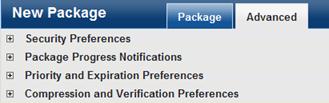
You can safeguard the package contents and prove your identity by encrypting and signing the package before it is sent.
Note: This option is only available in Enhanced operating mode. See also Operating Mode.
To display your security preferences:
¨ Click Security Preferences.
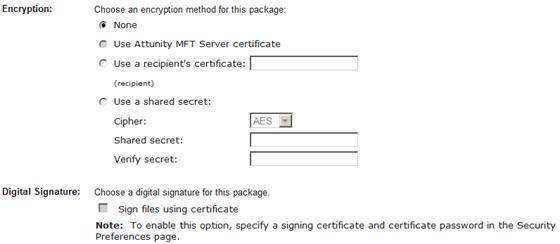
You can encrypt your package using any of the methods described below.
You can use Attunity MFT Server's certificate to encrypt a package between your machine and Attunity MFT Server. After the package is uploaded to Attunity MFT Server, it is decrypted using Attunity MFT Server's private key. If the recipients' public keys reside on Attunity MFT Server and their profiles are configured accordingly, the package will be re-encrypted with their public keys.
Note: To encrypt files using the Attunity MFT Server certificate, the Attunity MFT Server certificate does not have to reside on your computer. However, an appropriate certificate should have been imported to Attunity MFT Server. If you are not sure whether such a certificate exists, please contact your Attunity MFT administrator.
To encrypt files using Attunity MFT Server's certificate:
¨ Select the Use Attunity MFT Server certificate option.
This option should only be selected if you are sending the package to a single Attunity MFT recipient (user or host) whose public certificate is stored on your computer. Additionally, this option is only available if the ActiveX option in the Transfer Preferences page is selected.
If you encrypt the package using the recipient’s public certificate, the package will be encrypted from your computer to the recipient’s computer.
To encrypt a package using the recipient’s public key certificate:
1. Select the Use a recipient’s certificate option.
2. In the designated field, specify the subject (or a unique part of it) of the recipient’s public key certificate.
If you encrypt the package files using a shared secret, the files will remain encrypted until decrypted by the package recipients.
To encrypt files using a shared secret:
1. Select the Use a shared secret option.
2. Select a cipher from the Cipher drop-down list.
3. Specify a shared secret in the Shared Secret field.
4. Re-enter the shared secret in the Verify Secret field.
To decrypt the package files, the secret and the encryption cipher must be known to the package recipients.
You can sign a package using a certificate containing your private key. Signing a package proves to the recipients that you are the package sender.
To sign the package:
1. Select the Sign file using this certificate check box.
2. In the designated field, specify a unique part of your private certificate subject.
You can request to be notified by e-mail when any of the following events occur:
§ Package has been distributed to recipient’s inboxes on Attunity MFT Server
§ Package has been delivered to hosts
§ Package activity notification – You will be notified whenever recipients open the package or download any of the package file.
Note: If you select this option, you will also receive a final status report when the package expires. The report will inform you which files each recipient downloaded and which recipients did not open the package (if any).
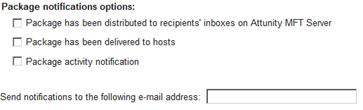
To request package notifications:
1. Select any of the available options.
2. Specify an e-mail address in the designated field.
You can assign a priority to the package and set an expiration date after which the package will no longer be available for download.
To display your priority and expiration preferences:
¨ Click Priority and Expiration Preferences.
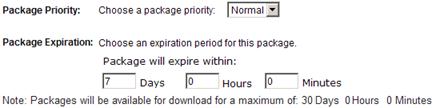
You can assign a priority (level of importance) to each package. Packages in the recipients' inboxes will indicate their priority level with an appropriate icon.
To assign a priority:
¨ From the Choose a package priority drop-down list, select Normal, High or Low as appropriate.
You can set a package expiration date after which the package recipients will no longer be able to download the package.
Note: The maximum expiration period defined on Attunity MFT Server is specified at the end of the note below the Package will expire within fields. The expiration period that you specify cannot exceed the maximum expiration period defined on Attunity MFT Server.
To set a package expiration date:
¨ Select the Package will expire within check box and then specify the number of days, hours and minutes in the designated fields.
You can compress packages for improved transfer speed. The package will only be compressed during transfer and will not need to be unzipped by the recipients. You can also verify that the package contents have not been altered during transit.
Note: This option is only available in Enhanced operating mode. See also Operating Mode.
To display your compression and verification preferences:
¨ Click Compression and Verification Preferences.

To zip the files during transit:
¨ Select the Zip package check box.
Note: Zipping large files or certain file types may increase transfer speed while zipping file formats that already compressed (such as jpegs and mpegs) will have little effect on file size and may even reduce the transfer speed and place an unnecessary burden on the CPU.
To verify that the package had not been altered during transit:
¨ Select the Verify that files have not changed during transit check box.
Note: If a disparity between the source and target files is detected, the package transfer will be aborted.