
![]()

![]()
To access your Transfer Preferences:
¨ Click the ![]() button in the left pane and then click Transfer in the sub-menu that opens.
button in the left pane and then click Transfer in the sub-menu that opens.
In the Transfer Preferences page, you can configure the following options:
§ Operating Mode
§ Proxy Server
§ Package Progress Notification
IMPORTANT: Click the Apply button to save your preferences. If you navigate to another page without clicking Apply, your preferences will not be saved.
If you are using Microsoft Internet Explorer, Attunity MFT Web Client's enhanced functionality can be provided either by the Attunity MFT ActiveX Control or the Attunity MFT Java Applet. With other supported browsers, Java Applet is the only available operating mode. To be able to switch between operating modes, your user account permissions must be set to "Enhanced". If your user account permissions are set to "Lite", the other operating modes will not be available.
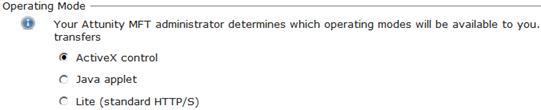
For information about the differences between Enhanced and Lite modes, see Terminology.
You can upload packages to Attunity MFT Server via a proxy server. This option is not available in Lite mode.
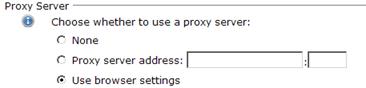
To use a proxy server in Java mode:
¨ Select the Proxy server address option and then specify the proxy address and port number in the adjacent fields.
To use a proxy server in ActiveX mode:
¨ Select the Use Internet Explorer settings option.
See Operating Mode for more information on the ActiveX and Java Applet options.
You can request to be notified by e-mail when any of the following events occur:
§ Package has been distributed to recipients' inboxes on Attunity MFT Server
§ Package has been delivered to hosts
§ Package activity notification – You will be notified whenever recipients open the package or download any of the package file.
Note: If you select this option, you will also receive a final status report when the package expires. The report will inform you which files each recipient downloaded and which recipients did not open the package (if any).
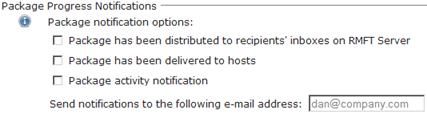
To request package notifications:
1. Select any of the available options.
2. Specify an e-mail address in the designated field. By default, your email address is shown (if configured in your Attunity MFT Server account settings).