
![]()

![]()
When using Internet Explorer, Attunity MFT Web Client offers two operating modes: ActiveX or Java. With all other supported browsers, Attunity MFT Web Client's Java Applet is the only operating mode available.
On all supported browsers except Google Chrome, Java plug-in version 1.5.22 or above must be installed on your computer.
You can download the Java plug-in for your specific platform from http://java.sun.com.
Note: Google Chrome requires Java 6 Update 11 or higher, which can be downloaded from:
http://java.com/en/download/chrome.jsp?locale=en&host=java.com:80
Additionally, your browser's Java plug-in setting should also be enabled (the default).
IMPORTANT: Java beta plug-ins are not supported.
To ensure that Java is enabled:
¨ Add the Attunity MFT Server site address to Internet Explorer's Trusted Sites list. For more information on adding the Attunity MFT Server site address to the Trusted Sites list, see ActiveX Requirements.
To ensure that Java is enabled (the default):
1. Open Firefox.
2. From the Tools menu, select Options.
The Options dialog box opens.
3. Click the Content icon.
The Content options are displayed.
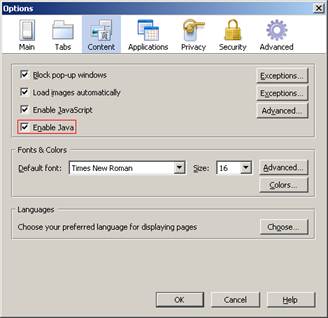
4. Ensure that the Enable Java check box is selected.
To ensure that Java is enabled (the default):
1. Open Safari.
2. From the Edit (Windows) or Safari (Mac) menu, select Preferences.
The following dialog box opens.
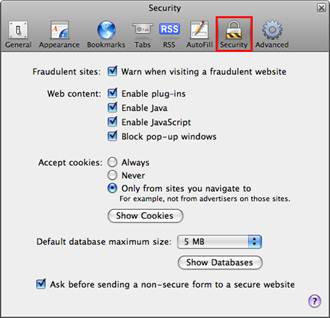
3. Click the Security button.
4. Ensure that the Enable Java check box is selected.