
![]()

![]()
In the Security Preferences page, you can define package encryption and signing preferences, choose to hide package recipients from each other, and allow recipients to download package files without logging in.
Note: Package encryption and signing options are only available in Enhanced operating mode. See also Operating Mode.
To access your Security Preferences:
¨ Click the Preferences button in the left pane and then click Security Preferences.
IMPORTANT: Click the Apply button to save your preferences. If you navigate to another page without clicking Apply, your preferences will not be saved.
You can upload a package to Attunity MFT Server using a secure connection (SSL).
Note: This option requires a certificate to be installed on the IIS Server of the Attunity MFT Server machine. If you want to use this option but are not sure if the required certificate is installed, first contact your Attunity MFT Administrator.
To upload a package using a secure connection:
¨ Select the Secure Connection check box.
In Java mode, you can securely upload packages and authenticate your identity to Attunity MFT Server using a Java keystore certificate.
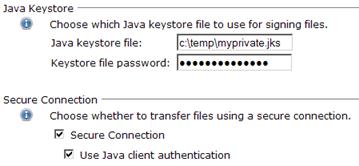
To encrypt the package data and authenticate your identity to Attunity MFT Server:
1. In the Transfer Preferences page, select the Java applet option.
2. In the Security Preferences page, Select the Secure Connection check box.
3. Select the Use Java Client Authentication check box.
4. In the Java keystore file field, specify the full path (i.e. location and name) of your Java keystore, either manually or using the browse button.
5. In the Keystore file password field, enter your keystore password.
You can choose whether to use the Attunity MFT Server certificate as your default encryption method. When you send a package you can choose an alternative encryption method if desired.
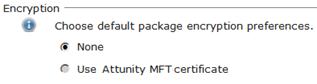
You can use Attunity MFT Server's certificate to encrypt a package between your machine and Attunity MFT Server. After the package is uploaded to Attunity MFT Server, it is decrypted using Attunity MFT Server's private key. If the recipients' public keys reside on Attunity MFT Server and their profiles are configured accordingly, the package will be re-encrypted with their public keys before being downloaded by/delivered to them.
To encrypt files using Attunity MFT Server's certificate:
¨ Select the Use Attunity MFT Server certificate option.
You can sign a package using a certificate containing your private key. Signing a package proves that you are the sender of the package.

To sign a package in ActiveX mode:
1. Select the Sign files using this certificate check box.
2. In the designated field, specify a unique part of your certificate subject.
To sign a package in Java Applet mode:
1. Complete the Java keystore file and Keystore file password fields at the top of the page.
2. Select the Sign files using this certificate check box.
3. In the designated field, specify a unique part of you certificate subject.
4. In the Signing certificate password field, specify the certificate password.
To prevent recipients from seeing who else the package was sent to, select the Hide recipients from each other check box.

To allow recipients to download files without logging in, select the Allow recipients to download files without logging in check box. This option will only be displayed if it is has been enabled by your Attunity MFT administrator.
Note: Selecting this option makes it easier for the recipients to download the files, but it will also allow anyone with access to the recipients’ computers to download the package files (since login is not required). Therefore, it is advisable to only select this option if the files that you are sending do not contain any confidential information.
