
![]()

![]()
Your Inbox folder will either display a list packages or a list of files sent to you by other Attunity MFT users. See View Preferences for an explanation of how to switch between Files view and Packages view. A package can contain files or may simply contain a short message from the sender.
Note: In Files view you will not be able to see packages that only contain a subject or message.
In this chapter:
§ Downloading Files in Packages View
§ Downloading Files in Files View
§ Replying to the Package Sender
To access your Inbox folder:
¨ Click ![]() Inbox in the left pane.
Inbox in the left pane.
The Inbox folder is displayed. New packages are indicated by bold text.
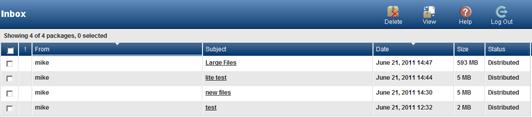
Your Inbox folder contains the following columns:
§ From – The Attunity MFT user name of the package sender.
§ Subject – The package subject as specified by the package sender.
§ Date – The date and time that the package/file arrived in your inbox.
§ Size – The total size of the file in the package (in Package view) or the size of the individual file (in File view).
§ Status – The current distribution/delivery status of the package (not displayed in Files view).
If more than twenty packages/files are displayed you can view all your packages/files by clicking the First, Previous, Next and Last buttons at the top and bottom right of your Inbox folder.